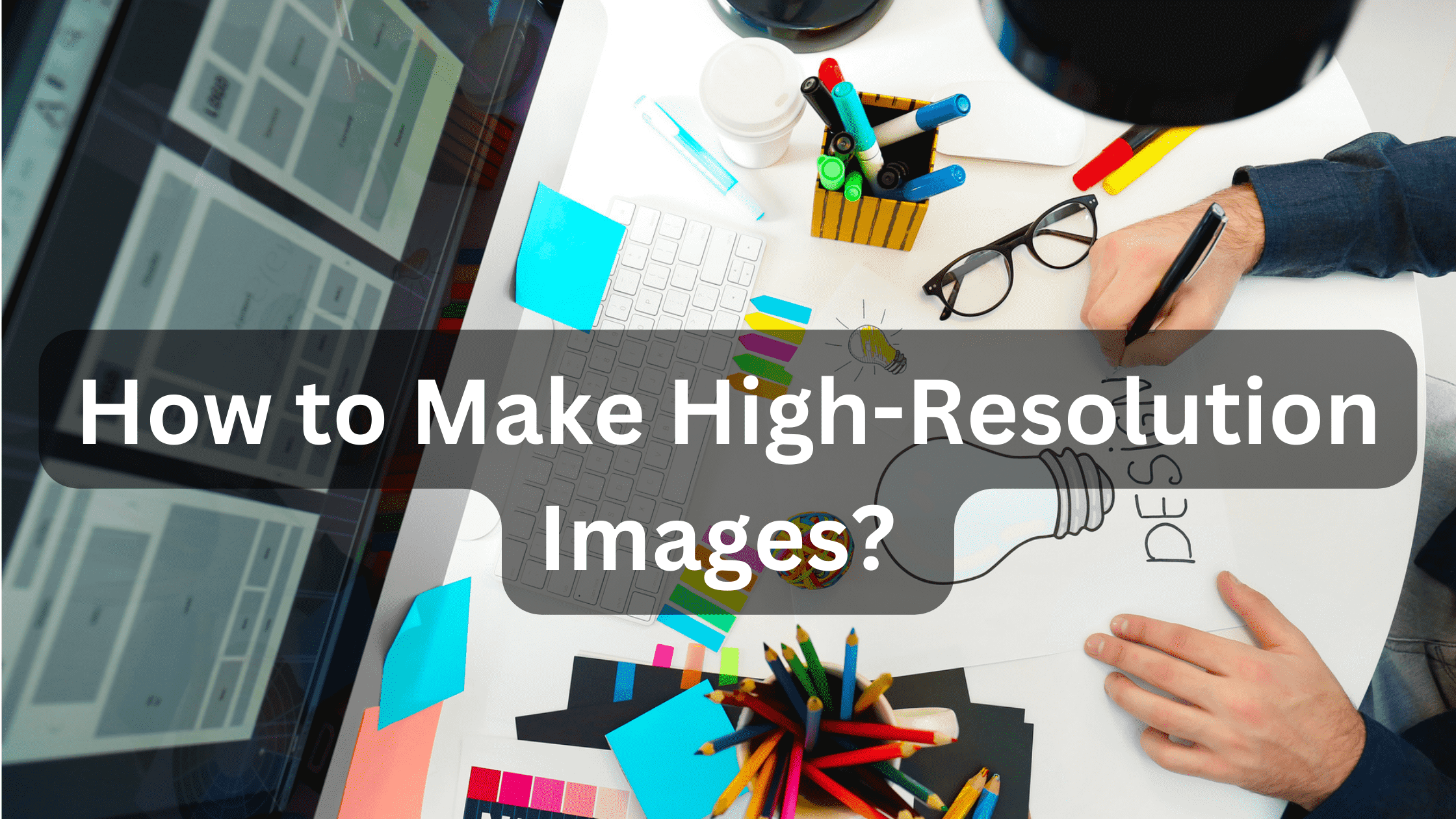
How to Make High-Resolution Images?
Without a doubt, an image is a vital tool you have in hand to convert any dull environment to aesthetically appealing!
But does every image does that? The answer is no!
Only the image that comes in handy with a higher resolution is visually appealing and, therefore, can be used to attract your potential leads, make a website attractive, or for any random purposes!
But “what high resolution images are and how can we get them” tends to be the question that many people don’t have answers to!
With that being said, here we are narrowing down a profound guide for you that will help you skip through all average images and jump straight forward to high-resolution images!
Hence, without any further ado let’s skim the guide below!
What is a high resolution image?
A high-resolution image is an image with at least 300 DPI or dots per inch. As in - the printer puts out 300 tiny ink dots for every inch of your photo.
We use DPI when we talk about printer resolution, but when we talk about monitors, we turn to PPI or "pixels per inch." That's because the monitor doesn't work with ink dots (surprise, surprise); Instead, they have pixels that light up to render your image on the screen.
To print an image at the maximum high resolution, your file must contain the same number of pixels per inch that the printer prints.
First, learn about the difference between print and web images!
Apart from printers, your screen or monitors, to be more precise, consume pixels more sparingly! While the printer devours your hard-earned 300 pixels, your minimal monitor can only use 72 pixels.
This means that the 2400 x 3000-pixel high-resolution images can be used to create an 8 x 10-inch print that will display at approximately 2 feet (yes, we're talking feet, not inches) on a 72-PPI monitor.
Scaling for the web will be fairly easy if all screens are 72 PPI. The thing is, they don't - not for very long. 72 PPI was, and still is, used as a guide for designers, but most modern computer monitors are 96 PPI. Retina screens can have around 220 PPI.
This complicates the choice of HD computer image sizes for the web.
How to optimize image size for the web?
When increasing resolution of image and saving it for a website or blog, the website layout often dictates how many pixels high and wide you need to resize your image.
On the average blog, the featured high resolution images are about 600 pixels wide. The header HD computer image spanning the entire page can be larger - around 1200 pixels - leaving it up to the browser to stretch it when the browser window is larger.
If you go overboard with large displays with large image sizes that take a long time to load, you will end up producing images that slow down your website. This is a balancing act. You want the smallest file that works for your purposes.
If you don't map HD computer images to a specific layout, you can be very loose with their size. Most people think that "high resolution" sharing on the web is on the order of 1200 to 1600 pixels.
How do I create a 300 DPI file?
Unless you're printing something large like a poster, trade show banner, or billboard, you'll almost certainly be printing to a 300 DPI printer simply because that's the resolution of most printers.
Now that we know the printer prints at 300 dpi, all we have to do is figure out how many pixels the printer produces.
To do this, simply multiply 300 by the number of inches to print. This means that to make a 4x6 print on a 300 DPI printer, you need 1200x1800 pixels.
Increase resolution for images: Tips!
Resolution is correlated with the number of pixels in a photo or digital image. The higher the resolution would be, the more amount of pixels you will be getting in your image!
To increase the resolution for images, zoom in and make sure it has an optimal pixel density. Though the result would be a larger size image, however, this image won’t be as sharp as the original one!
The larger the image you make, the more clearly you will see the difference in sharpness. This process enlarges the image and adds pixels, not more detail.
If we only comply with the rule of thumb, 300 pixels per inch is known to be a standard score for high resolution images.
To reduce sharpness loss, follow these tips:
Increase the resolution of your images while significantly avoiding zooming: all images are different. If you zoom in more than 30 percent or 40 percent, you may notice a loss of sharpness.
Use sharpening tools if available: GIMP and Photoshop include tools for sharpening high resolution images. However, not all apps have this tool. The final effect can look unnatural, so use sharpening tools sparingly to keep the look similar to the original painting.
Wrapping it up!
If you make it to this end of the guide, then we believe that now you must know what it takes to get a high resolution image!
If only you follow our lead here, you can say good bye to all your average, non-attractive images forever!